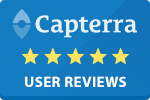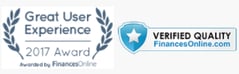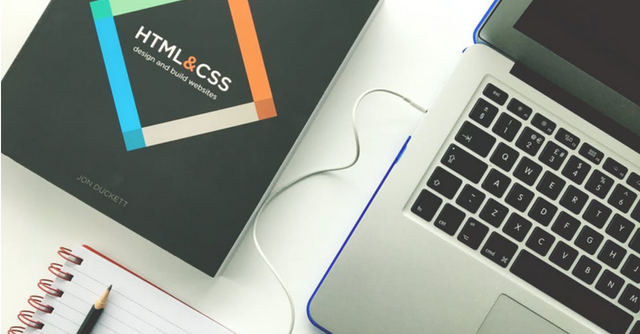
Since 2008, Magento has been a reliable and popular choice for online sellers looking to set up a user-friendly shop and grow their online sales. Managing a Magento-built website is fairly easy. Sellers can control their inventory and content, and Magento also offers powerful solutions for SEO and marketing. Despite these offerings, however, it is not a flawless platform. Magento ecommerce stores face some issues regarding UX, site performance and security.
In this article, we will discuss the most common issues that store owners encounter and their solutions.
How to Fix Magento User Experience Issues
First, we’ll need to discuss the customer-facing side of the customer experience - how consumers interact with your web store. You can easily argue that Magento user experience is the most important factor that will determine your conversion rate. Usually nowadys, when people are faced with bad UX they leave for competition, even if it costs more.
So ultimately, you can have the best possible deal ever. But if your Magento ecommerce store does not provide seamless user experience, people will turn to the competition.
Improving Magento Site Performance
Having a fast and user-friendly website is the key to encourage your customers to buy products from your online shop. Magento site performance was traditionally one of the most common issues that sellers faced. If not implemented and maintained correctly, your ecommerce store will face some performance issues.
You can speed up your website performance by following these basic practices:
Clean your database
Stored logs can be cleaned up in three ways:
- Manually from the admin panel
- Go to System > Configuration,
- Advanced > System,
- Log Cleaning > Enable Log Clean,
- Select Yes -> Save Config.
- Manually via MySQL Manager
- For example, in the Cloudways platform you can go to Applications,
- Access Details -> Launch Database Manager,
- Select the boxes -> Click on Truncate.
- Through log.php in the ../shell directory.
Configure CDN (content distribution network)
In the admin panel, this can be done by following these steps:
- Go to Stores -> Settings -> Configuration
- Select Web under General
- Open Base URLS
- Enter URLs for the static view and Javascript files on the CDN
- Open Base URLs (Secure). Repeat the previous step here.
- Save Config.
Enable Flat Catalog for categories and products to keep them in one place.
- Once logged in the admin panel, click System -> Configuration -> Catalog
- Expand Frontend option,
- Set Use Flat Catalog Categories to Yes,
- Set Use Flat Catalog Products to Yes,
- Save Config
- Click on the Index Management link that will appear and follow instructions on how to reindex the data.
Enable Magento Compilation Function. (This increases the site speed by 25-50%)
- In the admin panel, click on System -> Tools
- Compilation -> Enable.
Resolving CMS Issues
Magento’s Admin Panel lets you edit current pages or add new pages through the CMS section. However, Magento CMS pages have certain reputation of vanishing or being not as responsive as you would like to.
The CSM editor allows using custom layouts for various pages using defined values for that page, which is stored in the database. You can create static blocks on your page, style them according to your design, add customer contact form and widgets to it.
Editing CMS pages on Magento is quite easy. Sometimes, however, you may encounter errors that prevent you from seeing your edits. Sometimes your CMS pages can't be found or they display differently. In other days, the editor is missing when you try to change pages or images don’t display at all.
You can improve your ability to edit these Magento CMS pages and avoid the errors that might come up by installing extensions such as Advanced Content Manager or CMS Revisions.
Fixing Payment Gateway Issues
Payment gateway is the most important Magento security issue to consider. If your site cannot provide a decent security, you risk to encounter fraudelent activity as well as lose trust of shoppers.
PayPal - Some of the most common issues with PayPal payments in Magento include:
- Proceeding to checkout,
- Payments not being processed,
- Transactions getting refused.
- Check your credentials, key and license.
- Make sure you applied the same settings or functionalities to both Magento and PayPal.
- Make sure your settings are configured the correct way in the admin panel.
Authorize.net is a built-in payment method and it’s a popular choice for processing orders online by credit card. While it is popular, it is not error free. When trying to checkout by credit card, some issues might occur, such as invalid details, orders not being pushed through, server errors, unable to refund an order, etc.
Try the following solutions to resolve the issue:
- Check your configuration (API transactional key, login ID).
- Make sure “test mode” is not enabled.
- Check for incorrect URLs in the settings tab (gateway URL, transaction details URL, API reference URL).
- Check the Magento debug.log for other errors.
If these steps are not helpful, you can always contact Magento's support team to get more answers to your problem.
The good news is that together with the release of the Magento 2.2 branch, most of the issues that concern payment gateways have been fixed, so you might want to consider upgrading your version to the latest one to avoid these common errors and issues.
The new version of Magento is considerably better, providing business owners much more options, more enhancements that were not previously built-in, better site performance, and a lot of other improvements. It also solves many common Magento security vulnerabilities, reducing the need to purchase additional third-party solutions.
Common Problems When Importing Magento Orders
After fixing all the front end issues of your site, you’ll need to follow up with the back end user experience - how you fulfill Magento orders and ensure customer satisfaction. To manage Magento orders effectively, you’ll need to master comma-separated values (also known as CSV files).
Magento’s System Area allows you to import products, orders and customer data through a CSV file straight into the admin panel. A simple upload can save you a lot of time instead of manually adding products into the catalog.
As easy as this process can be, people still run into issues every now and then. Here is a list of the most common import issues when dealing with CSV files:
Incorrect file formatting
This issue is likely to happen if you created the CSV file in Excel, which tends to generate an incorrect table structure after the import. One way to solve this is to download the CSV file directly from Magento and work in that template directly. The template should contain all the proper mappings, and you can get a better understanding of how the system uses the data from the file.
Special characters can cause errors too, so the best way to avoid this is to use UTF-8 formatting and place the special characters between quotation marks.
Issues with short descriptions
Try using a limited amount of characters when adding short descriptions to your file. If the text is too long it will automatically be cut off during the import. The recommended length of the short description is 255 characters.
Importing and exporting incorrect paths
Many users have reported issues regarding the import/export paths being blocked, which is stopping the data flow. The good news is that these permissions can be changed using solutions like the File Manager in cPanel or through FTP programs such as FileZilla.
Issues with image locations and importing thumbnails
CSV files allow you to import product images, but it’s not uncommon for errors to happen. Images are not saved if the path to the website folder is not accurately set.
Make sure the path to the correct folder is clear in order to avoid any errors and import issues. Importing thumbnails can also be problematic when dealing with CSV and Excel conversions. If the CSV is not importing thumbnail images correctly, try uploading them manually.
Importing Products in Bulk
If Magento’s default way of importing products is causing too much stress or inefficiency, you can always try third-party software to upload products in bulk. Magmi is a well-known free application that can help you with mass imports.
Unfortunately, you will need to create the database yourself, generate a CSV file, and then upload to Magento using this program. Magmi also offers bulk image uploading, category creation, and other product attribute development you might need.
Using Magento Extensions
There are plenty of Magento extensions that can facilitate the import/export process of products. These are usually used by people that have configurable products, bundle products and more product attributes to display.
Some of the most reliable extensions include:
- ApiImport
- H&O Importer
- Magento Stock Import Module
- Fast Product Import
- AvS_FastSimpleImport
Managing Orders Beyond Magento
If you’re high-volume seller, you’re likely selling products on multiple channels and marketplaces. Your Magento website is just one aspect of your business, but it holds your brand and encourages engagement with your shoppers.
Multi-channel order management needs to run smoothly across platforms, and you’ll need to invest some time and resources into the extensions that can facilitate your work.
Here is a list of most common and dependable tools for order management:
• Amasty Inventory Management allows you to change product stock information in bulk, update stock quantities, import CSV files and automatically re-index your database.
• Mageworx is a comprehensive Magento extension that allows you to edit orders without cancelling, add important columns to the orders (codes, coupons, refunds, shipping, billing details, etc), and it generally facilitates the whole order management process.
• Magento Import Export Extension offers control over orders with transactions, four methods to export orders, allows importing orders to different store views and validates data before importing orders.
Using a third-party connector to unify your entire ecommerce operations
Software development companies such as Jazva offer various connectors that can integrate with Magento and other marketplaces such as Amazon, eBay, and Walmart. By keeping orders and inventory in one place, it’s easier to manage your entire operations, reducing backorders and stockouts, so your business can scale.
Magento ecommerce orders fulfilled by dropshippers or Amazon Multi-Channel Fulfillment can also be managed through an all-in-one system. Products from one channel can be easily mapped to and fro platforms without having to rely on massive databases and multiple CSV files. Save time and money with one cloud-based system.